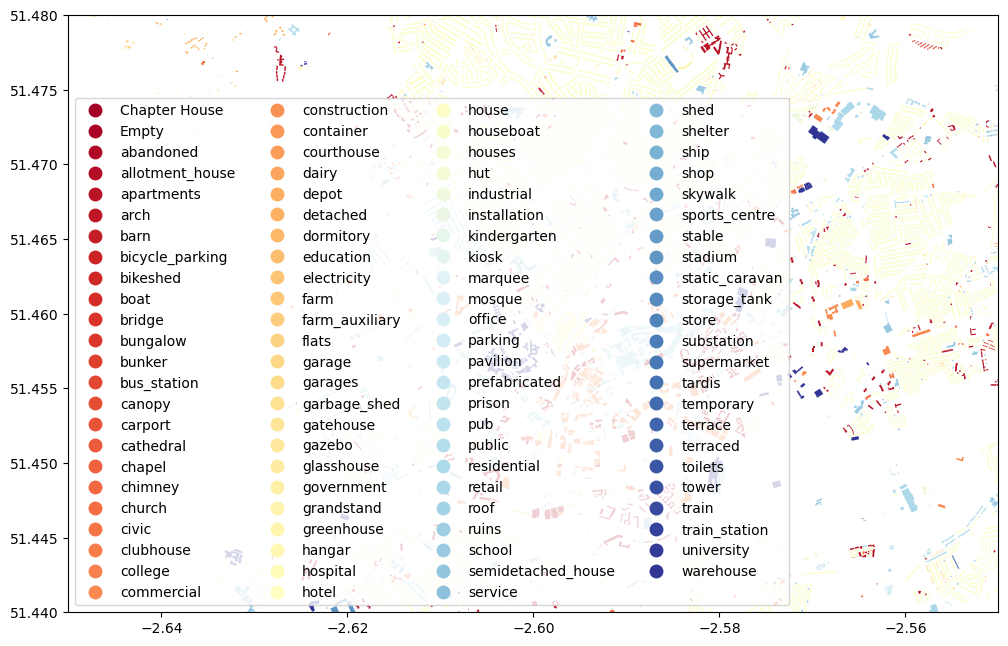Lab 01: Dealing with Spatial Data in Python#
In this tutorial, we will work on dealing with non-spatial and spatial data using Python libraries: pandas and geopandas. Many concepts/techniques will be echoed to the ones you have learned from Lecture 02: Spatial Database I and Lecture 03: Spatial Database II.
To follow this tutorial, you should have installed Jupyter Notebook (or Jupyter Lab) on your own computer (note: computers in the lab should have already installed it).
Requred packages include:
Mostly, you can use the commond like pip install pandas to install the package.
Part 1: Basics in Pandas (for non-spatial data)#
Pandas is currently the one of the most important tools for data scientists working in Python. It is the backbone of many state-of-the-art techniques like machine learning and visualization. Here we cover the basics of using Pandas. For more comprehensive tutorial, follow this video and/or this post
First of all, the two key components in Pandas are Series and DataFrame. A Series is essentially a column, and a DataFrame is a multi-dimensional table made up of a collection of Series. These two components are quite similar in the sense that many operations work on both, such as filling in null values and calculating the mean.
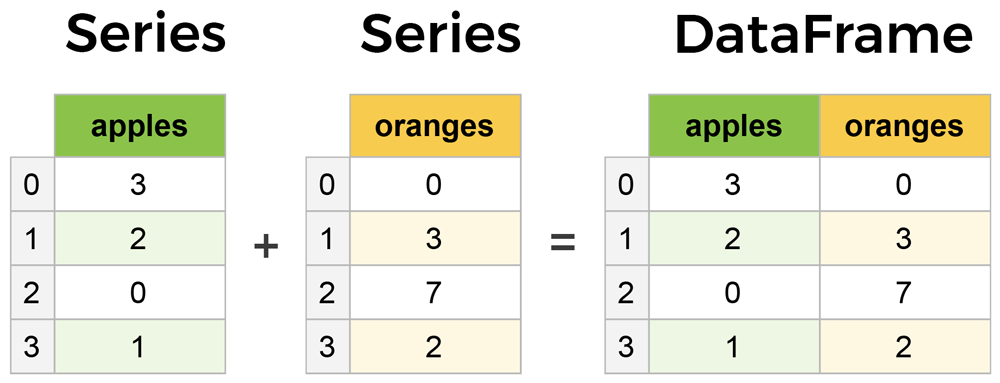
Create a dataframe from scratch#
There are many ways to create a DataFrame from scratch, but a great option is to just use a simple dict (this is a common data structure called dictionary, which is composed by a key:value pair). Each key:value pair corresponds to a column in the resulting DataFrame.
Let’s say we have a fruit stand that sells apples and oranges. We want to have a column for each fruit and a row for each customer purchase. To organize this as a dictionary in pandas, we could do something like:
import pandas as pd
data = {
'apples': [3, 2, 0, 1],
'oranges': [0, 3, 7, 2]
}
purchases = pd.DataFrame(data)
purchases
/var/folders/xg/5n3zc4sn5hlcg8zzz6ysx21m0000gq/T/ipykernel_9907/2875102215.py:1: DeprecationWarning:
Pyarrow will become a required dependency of pandas in the next major release of pandas (pandas 3.0),
(to allow more performant data types, such as the Arrow string type, and better interoperability with other libraries)
but was not found to be installed on your system.
If this would cause problems for you,
please provide us feedback at https://github.com/pandas-dev/pandas/issues/54466
import pandas as pd
| apples | oranges | |
|---|---|---|
| 0 | 3 | 0 |
| 1 | 2 | 3 |
| 2 | 0 | 7 |
| 3 | 1 | 2 |
The index of this DataFrame was given to us by default as the numbers 0-3. We could also create our own when we initialize the DataFrame.
purchases = pd.DataFrame(data, index=['June', 'Robert', 'Lily', 'David'])
purchases
| apples | oranges | |
|---|---|---|
| June | 3 | 0 |
| Robert | 2 | 3 |
| Lily | 0 | 7 |
| David | 1 | 2 |
With the new index, now we could locate a customer’s order by using their name more intuitively:
purchases.loc['June']
apples 3
oranges 0
Name: June, dtype: int64
Loading data#
We can also load in data with formats like csv, json, txt, and so on. For example, if you downloaded purchase.csv to your local directory, you should be able to load the data by running:
purchases_loaded = pd.read_csv('purchase.csv')
purchases_loaded
| Unnamed:0 | apples | oranges | |
|---|---|---|---|
| 0 | June | 3 | 0 |
| 1 | Robert | 2 | 3 |
| 2 | Lily | 0 | 7 |
| 3 | David | 1 | 2 |
Note here that CSVs don’t have indexes like DataFrames, so we need to designate the index_col when reading:
purchases_loaded = pd.read_csv('purchase.csv', index_col=0)
purchases_loaded
| apples | oranges | |
|---|---|---|
| Unnamed:0 | ||
| June | 3 | 0 |
| Robert | 2 | 3 |
| Lily | 0 | 7 |
| David | 1 | 2 |
Viewing your data#
There are many operations to view/describe your data. For example, you can use .head() to check the first several rows of your Dataframe, .tail() to see the last severl rows, .info() to have a list of information about your Dataframe (you are encouraged to always run it first after your data is loaded), .shape to see the dimension of your Dataframe (i.e. how many rows and columns are there?), etc. Let’s try .info() here and you could also try the others yourself.
purchases_loaded.info()
<class 'pandas.core.frame.DataFrame'>
Index: 4 entries, June to David
Data columns (total 2 columns):
# Column Non-Null Count Dtype
--- ------ -------------- -----
0 apples 4 non-null int64
1 oranges 4 non-null int64
dtypes: int64(2)
memory usage: 96.0+ bytes
From the output, you can see our loaded purchases_loaded dataframe has 4 entries (rows), and there are two columnes, each has 4 non-null values and their data types are both int64 (i.e. integer with 64 digits). Data type (Dtype) here is an important concept (we have covered it in our lecture too). Different data types might imply various operations/analysis that are available. See the table below for a full list of data types in Pandas, and Python and NumPy (another important package in Python).

Querying (selecting, slicing, extracting) Dataframe#
Similar to the complex DBMS, Pandas also supports selecting, slicing or extracting data from the Dataframe.
Select by column#
We can extract a column using square brackets like this:
purchases_apple = purchases_loaded['apples'] #how many apples each person bought?
purchases_apple
Unnamed:0
June 3
Robert 2
Lily 0
David 1
Name: apples, dtype: int64
type(purchases_apple)
pandas.core.series.Series
Notice that the returned purchases_apple is a Series. To extract a column as a DataFrame, we need to pass a list of column names. In our case that’s just a single column of “apples”, but is within a double bracket (so that it is a list):
purchases_apple = purchases_loaded[['apples']]
type(purchases_apple)
pandas.core.frame.DataFrame
Select by row#
For rows, we can use two ways to extract data:
loc: locates by nameiloc: locates by numerical index
For example, we can select the row of June (how many apples and oranges June has got?) from our purchase_loaded dataframe.
purchases_June = purchases_loaded.loc["June"] # How many fruits June has bought?
purchases_June
apples 3
oranges 0
Name: June, dtype: int64
Conditional selection#
So far, We’ve gone through retrieving/quring data by columns and rows, but what if we want to make a conditional selection?
For example, what if we want to query our purchases_loaded dataFrame to show only people who bought apples less than 2?
To do that, we take a column from the DataFrame and apply a Boolean condition to it. Here’s an example of a Boolean condition:
condition = (purchases_loaded['apples'] < 2)
condition
Unnamed:0
June False
Robert False
Lily True
David True
Name: apples, dtype: bool
A little bit more complex, how about showing people who bought apples less than 2 but oranges larger than 2? Can you try it? Hint, you need to use the logic operator & to connect two conditions.
Part 2: GeoPandas for Spatial Data#
Geopandas is designed to process spatial data in Python. Geopandas combines the capabilities of data processing library pandas with other packages like shapely and fiona for managing and visualizing spatial data. The main data structures in geopandas are GeoSeries and GeoDataFrame which extend the capabilities of Series and DataFrame from pandas, but with spatial speciality.
The key difference between GeoDataFrame and DataFrame is that a GeoDataFrame contains at least one column as geometry so that the data entry is spatially referenced. By default, the name of this column is 'geometry'. The geometry column is a GeoSeries which contains the geometries (points, lines, polygons, multipolygons etc.) as shapely objects.
Loading spatial data#
Spatial data that are in the format of geojson, shp, etc. can all be loaded as GeoPandas’ Dataframe (GeoDataFrame) by using the function read_file(). Let’s use a shapefile (shp) downloaded from OpenStreetMap as an example here. You can also find the specific data (building in Bristol) from Blackboard.
import geopandas as gpd
# Filepath
bristol_building_file = "./bristol-buildings.shp/gis_osm_buildings_a_free_1.shp" # make sure the directory is correct in your case
# Read the file
bristol_building = gpd.read_file(bristol_building_file)
# How does it look?
bristol_building.head()
---------------------------------------------------------------------------
KeyboardInterrupt Traceback (most recent call last)
Cell In[12], line 7
4 bristol_building_file = "./bristol-buildings.shp/gis_osm_buildings_a_free_1.shp" # make sure the directory is correct in your case
6 # Read the file
----> 7 bristol_building = gpd.read_file(bristol_building_file)
9 # How does it look?
10 bristol_building.head()
File ~/opt/anaconda3/envs/ox/lib/python3.12/site-packages/geopandas/io/file.py:297, in _read_file(filename, bbox, mask, rows, engine, **kwargs)
294 else:
295 path_or_bytes = filename
--> 297 return _read_file_fiona(
298 path_or_bytes, from_bytes, bbox=bbox, mask=mask, rows=rows, **kwargs
299 )
301 else:
302 raise ValueError(f"unknown engine '{engine}'")
File ~/opt/anaconda3/envs/ox/lib/python3.12/site-packages/geopandas/io/file.py:395, in _read_file_fiona(path_or_bytes, from_bytes, bbox, mask, rows, where, **kwargs)
391 df = pd.DataFrame(
392 [record["properties"] for record in f_filt], columns=columns
393 )
394 else:
--> 395 df = GeoDataFrame.from_features(
396 f_filt, crs=crs, columns=columns + ["geometry"]
397 )
398 for k in datetime_fields:
399 as_dt = None
File ~/opt/anaconda3/envs/ox/lib/python3.12/site-packages/geopandas/geodataframe.py:641, in GeoDataFrame.from_features(cls, features, crs, columns)
638 if hasattr(feature, "__geo_interface__"):
639 feature = feature.__geo_interface__
640 row = {
--> 641 "geometry": shape(feature["geometry"]) if feature["geometry"] else None
642 }
643 # load properties
644 properties = feature["properties"]
File ~/opt/anaconda3/envs/ox/lib/python3.12/site-packages/shapely/geometry/geo.py:101, in shape(context)
99 return LinearRing(ob["coordinates"])
100 elif geom_type == "polygon":
--> 101 return Polygon(ob["coordinates"][0], ob["coordinates"][1:])
102 elif geom_type == "multipoint":
103 return MultiPoint(ob["coordinates"])
File ~/opt/anaconda3/envs/ox/lib/python3.12/site-packages/shapely/geometry/polygon.py:239, in Polygon.__new__(self, shell, holes)
236 else:
237 holes = [LinearRing(ring) for ring in holes]
--> 239 geom = shapely.polygons(shell, holes=holes)
240 if not isinstance(geom, Polygon):
241 raise ValueError("Invalid values passed to Polygon constructor")
File ~/opt/anaconda3/envs/ox/lib/python3.12/site-packages/shapely/decorators.py:77, in multithreading_enabled.<locals>.wrapped(*args, **kwargs)
75 for arr in array_args:
76 arr.flags.writeable = False
---> 77 return func(*args, **kwargs)
78 finally:
79 for arr, old_flag in zip(array_args, old_flags):
File ~/opt/anaconda3/envs/ox/lib/python3.12/site-packages/shapely/creation.py:265, in polygons(geometries, holes, indices, out, **kwargs)
262 if np.issubdtype(holes.dtype, np.number):
263 holes = linearrings(holes)
--> 265 return lib.polygons(geometries, holes, out=out, **kwargs)
KeyboardInterrupt:
As can be seen here, the GeoDataFrame named as bristol_building contains various attributes in separate columns. The geometry column contains its spatial information (it is WKT format, which is implemented by the shapely library). We can next take a look of the basic information of bristol_building using the following command:
bristol_building.info()
<class 'geopandas.geodataframe.GeoDataFrame'>
RangeIndex: 149805 entries, 0 to 149804
Data columns (total 6 columns):
# Column Non-Null Count Dtype
--- ------ -------------- -----
0 osm_id 149805 non-null object
1 code 149805 non-null int64
2 fclass 149805 non-null object
3 name 7587 non-null object
4 type 98915 non-null object
5 geometry 149805 non-null geometry
dtypes: geometry(1), int64(1), object(4)
memory usage: 6.9+ MB
What kind of information can you get from this output?
Since our data is intrinsically spatial (it has a geometry column), we can visualize it to better understand its spatial distribution. plot() is the function for it:
bristol_building.plot()
<Axes: >
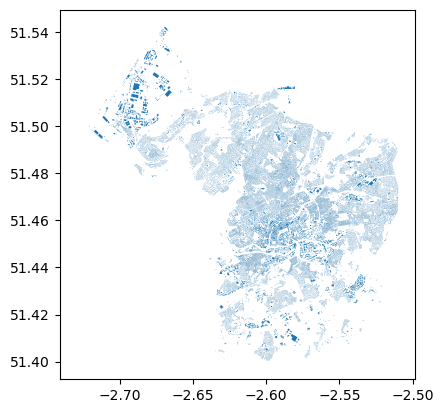
Saving spatial data#
Once you are done with your process/analysis, you can also save your GeoDataFrame into files (e.g., .shp, .geojson, etc). Here, since we loaded data from .shp, let’s now try to save our data to .geojson (in the example below, we only save a subset of bristol_building):
bristol_building.iloc[:100].to_file('osm_bristol_buildings.geojson', driver='GeoJSON')
## this will save your data to the current directory same to this notebook.
## you can check the current directory by ruing cwd = os.getcwd()
Retrieving data directly from OSM#
We have so far seen how to read spatial data from your computer disk (i.e. the data is downloaded and saved on your local directory). Next, let’s see how we can retrieve data from OSM directly using a library called pyrosm. With pyrosm, you can easily retrieve data from anywhere in the world based on OSM.PBF files (a specific data format for OSM) that are distributed by Geofabrik. In fact, this is where the Bristol buildings data were downloaded. The package aims to be a more efficient way to parse OSM data covering large geographical areas (such as countries and cities). Many open data sets have this kind of packages in Python. So if your project needs to retrieve data from some of these kinds of open data platform, try to search if there are already some packages/API for you to easily do it.
Note that if you would like to be flexible about your download, e.g., selecting a bounding box by yourself rather than by administrative regions, you can consider using OSMnx library.
from pyrosm import OSM, get_data
# Download data for Bristol
bristol = get_data("bristol")
# Initialize the reader object for Bristol
osm = OSM(bristol)
In the first command, we downloaded the data for “Bristol” using the get_data function. This function in fact automates the data downloading process and stores the data locally in a temporary folder. The next step was to initialize a reader object called osm. The OSM() function takes the filepath of a given osm.pbf file as an input. Notice that at this point we actually haven’t yet read any data into a GeoDataFrame.
OSM contains a lot of information about the world, which is contributed by citizens like you and me. In principle, we can retrieve information under various themes from OSM using the following functions.
road networks –>
osm.get_network()buildings –>
osm.get_buildings()Points of Interest (POI) –>
osm.get_pois()landuse –>
osm.get_landuse()natural elements –>
osm.get_natural()boundaries –>
osm.get_boundaries()
Try them yourselves! You might consider using them in your dissertation project too. Here, let’s extract the road network at Bristol from OSM:
bristol_roadnetwork = osm.get_network()
/Users/gy22808/opt/anaconda3/envs/ox/lib/python3.12/site-packages/pyrosm/networks.py:37: FutureWarning: ChainedAssignmentError: behaviour will change in pandas 3.0!
You are setting values through chained assignment. Currently this works in certain cases, but when using Copy-on-Write (which will become the default behaviour in pandas 3.0) this will never work to update the original DataFrame or Series, because the intermediate object on which we are setting values will behave as a copy.
A typical example is when you are setting values in a column of a DataFrame, like:
df["col"][row_indexer] = value
Use `df.loc[row_indexer, "col"] = values` instead, to perform the assignment in a single step and ensure this keeps updating the original `df`.
See the caveats in the documentation: https://pandas.pydata.org/pandas-docs/stable/user_guide/indexing.html#returning-a-view-versus-a-copy
edges, nodes = prepare_geodataframe(
We can get the lenth of this DataFrame (how many road network do we have in Bristol from OSM?) and some basic descritions of it by running:
len(bristol_roadnetwork)
105987
bristol_roadnetwork.describe() # note that it only provides a statistical summary for columns whoes data type is numeric
| id | timestamp | version | length | |
|---|---|---|---|---|
| count | 1.059870e+05 | 105987.0 | 105987.0 | 105987.000000 |
| mean | 4.875556e+08 | 0.0 | 0.0 | 106.157793 |
| std | 4.085244e+08 | 0.0 | 0.0 | 190.256212 |
| min | 1.900000e+02 | 0.0 | 0.0 | 0.000000 |
| 25% | 9.730754e+07 | 0.0 | 0.0 | 20.000000 |
| 50% | 4.116708e+08 | 0.0 | 0.0 | 47.000000 |
| 75% | 8.374229e+08 | 0.0 | 0.0 | 109.000000 |
| max | 1.352383e+09 | 0.0 | 0.0 | 7572.000000 |
Likewise, we can also plot it. Please try it yourself.
Coordinate Reference System for GeoDataFrame#
Another difference between GeoDataFrames and DataFrames is that the former has intrinsic coordinate reference system (CRS) as it has the geometry column. To check this information, we can call its attribute crs:
bristol_roadnetwork.crs
<Geographic 2D CRS: EPSG:4326>
Name: WGS 84
Axis Info [ellipsoidal]:
- Lat[north]: Geodetic latitude (degree)
- Lon[east]: Geodetic longitude (degree)
Area of Use:
- name: World.
- bounds: (-180.0, -90.0, 180.0, 90.0)
Datum: World Geodetic System 1984 ensemble
- Ellipsoid: WGS 84
- Prime Meridian: Greenwich
It shows that coordinates in geometry column are using the WGS 84 with a EPSG code 4326. In fact, it is the mostly used coordinate reference system (CRS) in spatial data science as it is a global coordinate system and has been used for GPS as well. However, as we covered in the lecture, those global CRSs are not that accurate for local regions. For the UK, or Bristol, a more commonly used CRS is EPSG:27700 (National Grid for Great Britain), and this CRS is also projected. Let’s then transfer bristol_roadnetwork from EPSG:4326 to EPSG:27700:
bristol_roadnetwork_reprojected = bristol_roadnetwork.to_crs(epsg=27700)
bristol_roadnetwork_reprojected.crs
<Projected CRS: EPSG:27700>
Name: OSGB36 / British National Grid
Axis Info [cartesian]:
- E[east]: Easting (metre)
- N[north]: Northing (metre)
Area of Use:
- name: United Kingdom (UK) - offshore to boundary of UKCS within 49°45'N to 61°N and 9°W to 2°E; onshore Great Britain (England, Wales and Scotland). Isle of Man onshore.
- bounds: (-9.01, 49.75, 2.01, 61.01)
Coordinate Operation:
- name: British National Grid
- method: Transverse Mercator
Datum: Ordnance Survey of Great Britain 1936
- Ellipsoid: Airy 1830
- Prime Meridian: Greenwich
Instead of showing all the CRS related info, you could also query specific attributes of the CRS. For instance, the code below shows you what kind of ellipsoid the bristol_roadnetwork_reprojected dataframe is built on. There are dozens of other kinds of attributes. See the documentation here.
bristol_roadnetwork_reprojected.crs.ellipsoid
ELLIPSOID["Airy 1830",6377563.396,299.3249646,
LENGTHUNIT["metre",1],
ID["EPSG",7001]]
Now we have a projected CRS for the road network data in Bristol. To confirm the difference, let’s take a look at the geometry of the first row in our original road network bristol_roadnetwork and the projected bristol_roadnetwork_reprojected.
orig_geom = bristol_roadnetwork.loc[0, "geometry"]
projected_geom = bristol_roadnetwork_reprojected.loc[0, "geometry"]
print("Orig:\n", orig_geom, "\n")
print("Proj:\n", projected_geom)
Orig:
MULTILINESTRING ((-2.6097211837768555 51.3657112121582, -2.609546422958374 51.36564636230469), (-2.609546422958374 51.36564636230469, -2.609264612197876 51.365482330322266), (-2.609264612197876 51.365482330322266, -2.6088733673095703 51.365318298339844), (-2.6088733673095703 51.365318298339844, -2.608508825302124 51.36508560180664), (-2.608508825302124 51.36508560180664, -2.6083426475524902 51.3649787902832), (-2.6083426475524902 51.3649787902832, -2.608126163482666 51.364810943603516), (-2.608126163482666 51.364810943603516, -2.607820749282837 51.36458206176758))
Proj:
MULTILINESTRING ((357648.974429959 163137.70370458602, 357661.0804417359 163130.39013390895), (357661.0804417359 163130.39013390895, 357680.5471925497 163111.98427999223), (357680.5471925497 163111.98427999223, 357707.6323758529 163093.51498389826), (357707.6323758529 163093.51498389826, 357732.79552590376 163067.42507962266), (357732.79552590376 163067.42507962266, 357744.2656479743 163055.45009858347), (357744.2656479743 163055.45009858347, 357759.1817168629 163036.65820931632), (357759.1817168629 163036.65820931632, 357780.23268873093 163011.0270668068))
As we be seen, the coordinates that form our road segments (MULTILINESTRING) has changed from decimal degrees to meters. Next, let’s visualize it:
orig_geom
projected_geom
As you can see, the shape of the two road segments are quite different (e.g., the lenth, where the curve occures, etc.). This is exactly due to the difference between the two CRSs.
It is also worth noting here, the data type, MultiLineString, of the variables orig_geom and projected_geom are defined by shapely. It enables us to conduct these kind of spatial operations and visializations.
type(orig_geom)
shapely.geometry.multilinestring.MultiLineString
Computation on GeoDataFrame#
There are many operations embeded in GeoDataFrame that can be directly called to do some spatial computations. For example, we can get the area of buildings for our bristol_building dataframe:
bristol_building["building_area"] = bristol_building.area
bristol_building["building_area"].describe()
/var/folders/xg/5n3zc4sn5hlcg8zzz6ysx21m0000gq/T/ipykernel_29404/2251981216.py:1: UserWarning: Geometry is in a geographic CRS. Results from 'area' are likely incorrect. Use 'GeoSeries.to_crs()' to re-project geometries to a projected CRS before this operation.
bristol_building["building_area"] = bristol_building.area
count 1.498050e+05
mean 1.341308e-08
std 6.657677e-08
min 5.667000e-11
25% 6.084315e-09
50% 7.575225e-09
75% 1.033238e-08
max 1.038017e-05
Name: building_area, dtype: float64
Here, you can see a warning that the current Geometry is in a geographic CRS, hence the results of computing area mighht not be accurate. Can you project the dataframe to a projected coordicate reference system (e.g.,EPSG:27700 in our case)? After your projection, do the area computation again. What do the results look like? What is the unit of the area?
Spatial join#
As we have discussed in the lecture, joining tables using keys is a core operation for DBMS. Regarding spatial data, spatial join is somewhat similar to table join but with the operation being based on geometries rather than keys.
In this tutorial, we will try to conduct a spatial join and merge information between two GeoDataFrames. First, let’s read all restaurants (a type of Point of Interests (POI)) at Bristol from the OSM. Then, we combine information from restaurants to the underlying building (restaurants typically are within buildings). We will again use pyrosm for reading the data, but this time we will use the get_pois() function:
# Read Points of Interest (POI) using the same OSM reader object that was initialized earlier
# The custom_filter={"amenity": ["restaurant"]} indicates that we only want "restaurant", a type of POI
bristol_restaurants = osm.get_pois(custom_filter={"amenity": ["restaurant"]})
bristol_restaurants.plot()
<Axes: >
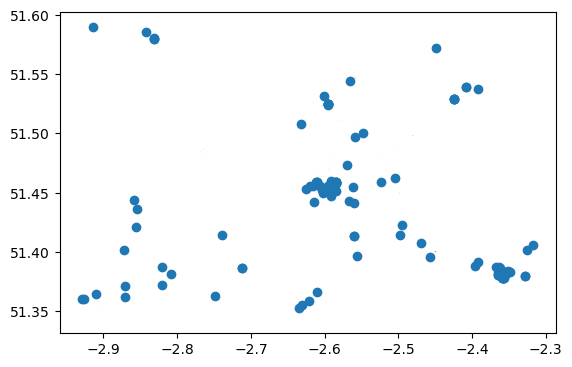
bristol_restaurants.info()
<class 'geopandas.geodataframe.GeoDataFrame'>
RangeIndex: 698 entries, 0 to 697
Data columns (total 31 columns):
# Column Non-Null Count Dtype
--- ------ -------------- -----
0 lat 142 non-null float32
1 version 698 non-null int32
2 lon 142 non-null float32
3 timestamp 698 non-null uint32
4 id 698 non-null int64
5 changeset 145 non-null float64
6 tags 661 non-null object
7 visible 695 non-null object
8 addr:city 520 non-null object
9 addr:country 52 non-null object
10 addr:housenumber 503 non-null object
11 addr:housename 105 non-null object
12 addr:postcode 632 non-null object
13 addr:place 24 non-null object
14 addr:street 611 non-null object
15 email 31 non-null object
16 name 692 non-null object
17 opening_hours 124 non-null object
18 operator 14 non-null object
19 phone 112 non-null object
20 website 279 non-null object
21 amenity 698 non-null object
22 bar 7 non-null object
23 internet_access 11 non-null object
24 source 20 non-null object
25 geometry 698 non-null geometry
26 osm_type 698 non-null object
27 building 544 non-null object
28 building:levels 83 non-null object
29 start_date 3 non-null object
30 wikipedia 4 non-null object
dtypes: float32(2), float64(1), geometry(1), int32(1), int64(1), object(24), uint32(1)
memory usage: 158.3+ KB
From the info(), we can see that there are 698 restaurants in Bristol according to OSM (you might see a different number depending on which version of OSM data you have downloaded). Note that OSM is a volunteered geographic information platform. So the quality, accuracy, and completness of the data might be low.
So far, we’ve already queried multiple geographic data from OSM, such as buildings, networks, and restaurants. A lot questions can be asked and answered using these data. For instance, one could ask: which building are these restaurants located at in Bristol?
To answer it, we could simply join data from bristol_buildings to bristol_restaurants using sjoin() function from geopandas:
# Join information from buildings to restaurants
bristol_join = gpd.sjoin(bristol_restaurants, bristol_building)
# Print column names
print(bristol_join.columns)
# Show the dataframe
bristol_join
Index(['lat', 'version', 'lon', 'timestamp', 'id', 'changeset', 'tags',
'visible', 'addr:city', 'addr:country', 'addr:housenumber',
'addr:housename', 'addr:postcode', 'addr:place', 'addr:street', 'email',
'name_left', 'opening_hours', 'operator', 'phone', 'website', 'amenity',
'bar', 'internet_access', 'source', 'geometry', 'osm_type', 'building',
'building:levels', 'start_date', 'wikipedia', 'index_right', 'osm_id',
'code', 'fclass', 'name_right', 'type', 'building_area'],
dtype='object')
| lat | version | lon | timestamp | id | changeset | tags | visible | addr:city | addr:country | ... | building:levels | start_date | wikipedia | index_right | osm_id | code | fclass | name_right | type | building_area | |
|---|---|---|---|---|---|---|---|---|---|---|---|---|---|---|---|---|---|---|---|---|---|
| 8 | 51.458733 | 0 | -2.611020 | 0 | 853556896 | 0.0 | None | False | None | None | ... | NaN | NaN | NaN | 24609 | 451622999 | 1500 | building | The Clifton | None | 9.942395e-09 |
| 10 | 51.453415 | 0 | -2.625203 | 0 | 1207448023 | 0.0 | None | False | None | None | ... | NaN | NaN | NaN | 1164 | 104679655 | 1500 | building | Avon Gorge Hotel | hotel | 8.777610e-08 |
| 12 | 51.455570 | 0 | -2.619858 | 0 | 1386051923 | 0.0 | None | False | Bristol | None | ... | NaN | NaN | NaN | 23228 | 444980827 | 1500 | building | Rodney Hotel | None | 2.753519e-08 |
| 17 | 51.451546 | 0 | -2.585233 | 0 | 1881624837 | 0.0 | {"cuisine":"regional","outdoor_seating":"yes",... | False | Bristol | None | ... | NaN | NaN | NaN | 2138 | 125956114 | 1500 | building | Hilton Garden Inn Bristol City Centre | None | 1.725836e-07 |
| 21 | 51.456440 | 0 | -2.589893 | 0 | 2900424207 | 0.0 | {"cuisine":"pizza"} | False | None | None | ... | NaN | NaN | NaN | 1945 | 124113904 | 1500 | building | The Galleries | None | 6.674781e-07 |
| ... | ... | ... | ... | ... | ... | ... | ... | ... | ... | ... | ... | ... | ... | ... | ... | ... | ... | ... | ... | ... | ... |
| 695 | NaN | 0 | NaN | 0 | 13036302568 | 0.0 | {"addr:suburb":"Clifton","cuisine":"indian","f... | NaN | Bristol | NaN | ... | None | NaN | NaN | 138593 | 13450709 | 1500 | building | The Mint Room | None | 1.037321e-08 |
| 696 | NaN | 0 | NaN | 0 | 21028119066 | 0.0 | {"brand":"Lounges","brand:wikidata":"Q11431393... | NaN | Bristol | NaN | ... | None | NaN | NaN | 12059 | 294408176 | 1500 | building | Betfred | None | 1.605422e-08 |
| 696 | NaN | 0 | NaN | 0 | 21028119066 | 0.0 | {"brand":"Lounges","brand:wikidata":"Q11431393... | NaN | Bristol | NaN | ... | None | NaN | NaN | 12056 | 294408173 | 1500 | building | Cardzone | None | 1.653643e-08 |
| 696 | NaN | 0 | NaN | 0 | 21028119066 | 0.0 | {"brand":"Lounges","brand:wikidata":"Q11431393... | NaN | Bristol | NaN | ... | None | NaN | NaN | 12060 | 294408177 | 1500 | building | Lloyds Pharmacy | None | 4.476135e-08 |
| 696 | NaN | 0 | NaN | 0 | 21028119066 | 0.0 | {"brand":"Lounges","brand:wikidata":"Q11431393... | NaN | Bristol | NaN | ... | None | NaN | NaN | 12050 | 294408167 | 1500 | building | Coffee#1 | None | 4.719127e-08 |
899 rows × 38 columns
Now with this joined table, you can check which building each restaurant is locatd in. Note that after joining information from the buildings to restaurants, geometries of the left-side GeoDataFrame, i.e. restaurants, were kept as the default geometries. So if we plot bristol_join, you will only see restaurants, rather than buildings + restaurant. Please try!
Also by default, sjoin() use the topological relation - intersects. You can also specify this parameter as other types of topological relatoons (e.g., contains and within) in the function. More details can be found at: https://geopandas.org/en/stable/docs/reference/api/geopandas.sjoin.html
Visualization#
So far, we simply used the plot() function to visualize GeoDataFrame. These maps are less appealing compared to the ones generated via GIS softwares. In fact, the package: matplotlib is very powerful in providing us beautiful visualization in Python too. Let’s try it.
First, let’s add some legends to the bristol_building data using its building type:
ax = bristol_building.plot(column="type", cmap="RdYlBu", figsize=(12,12), legend=True)
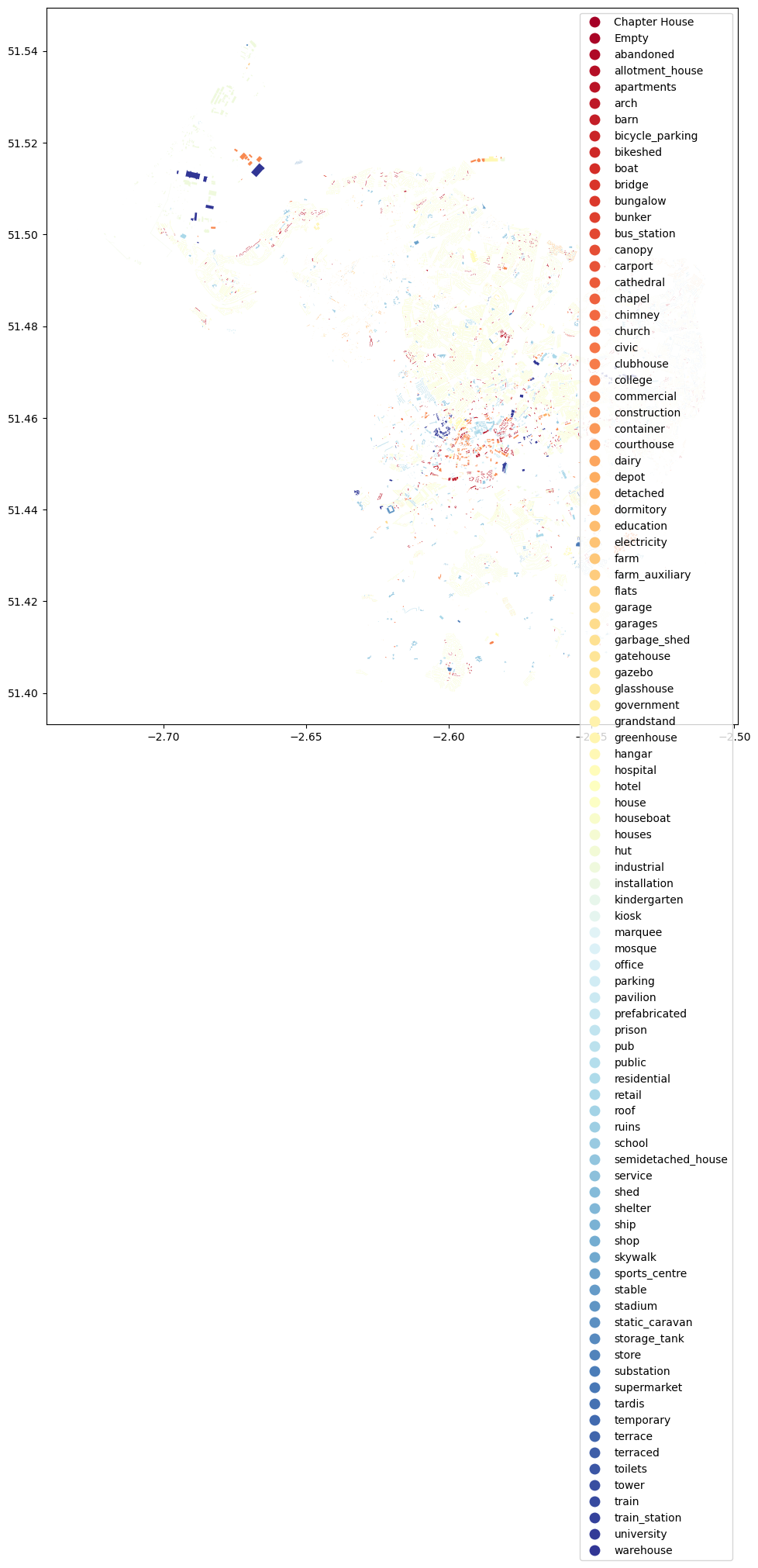
Here, we used the parameter column to specify the attribute that is used to specify the color for each building (it can be categorical/discrete or continuous). We then used cmap to specify the colormap for the categories and we added the legend by specifying legend=True. Note that since the type of buildings for Bristol is very diverse, we see a long list of place types in the legend. There are ways to make it into columns. Can you explore how to achieve it? Feel free to use Google search/ChatGPT for help!
Another issue is that the map is in a very large map scale. Next, we would like to zoom in a little bit. To do so, we can use set_xlim() and set_ylim() functions:
# Zoom into city center by specifying X and Y coordinate extent
# These values should be given in the units that our data is presented (here decimal degrees)
xmin, xmax = -2.65, -2.55
ymin, ymax = 51.44, 51.48
# Plot the map again
ax = bristol_building.plot(column="type", cmap="RdYlBu", figsize=(12,12), legend=True)
# Control and set the x and y limits for the axis
ax.set_xlim([xmin, xmax])
ax.set_ylim([ymin, ymax])
(51.44, 51.48)
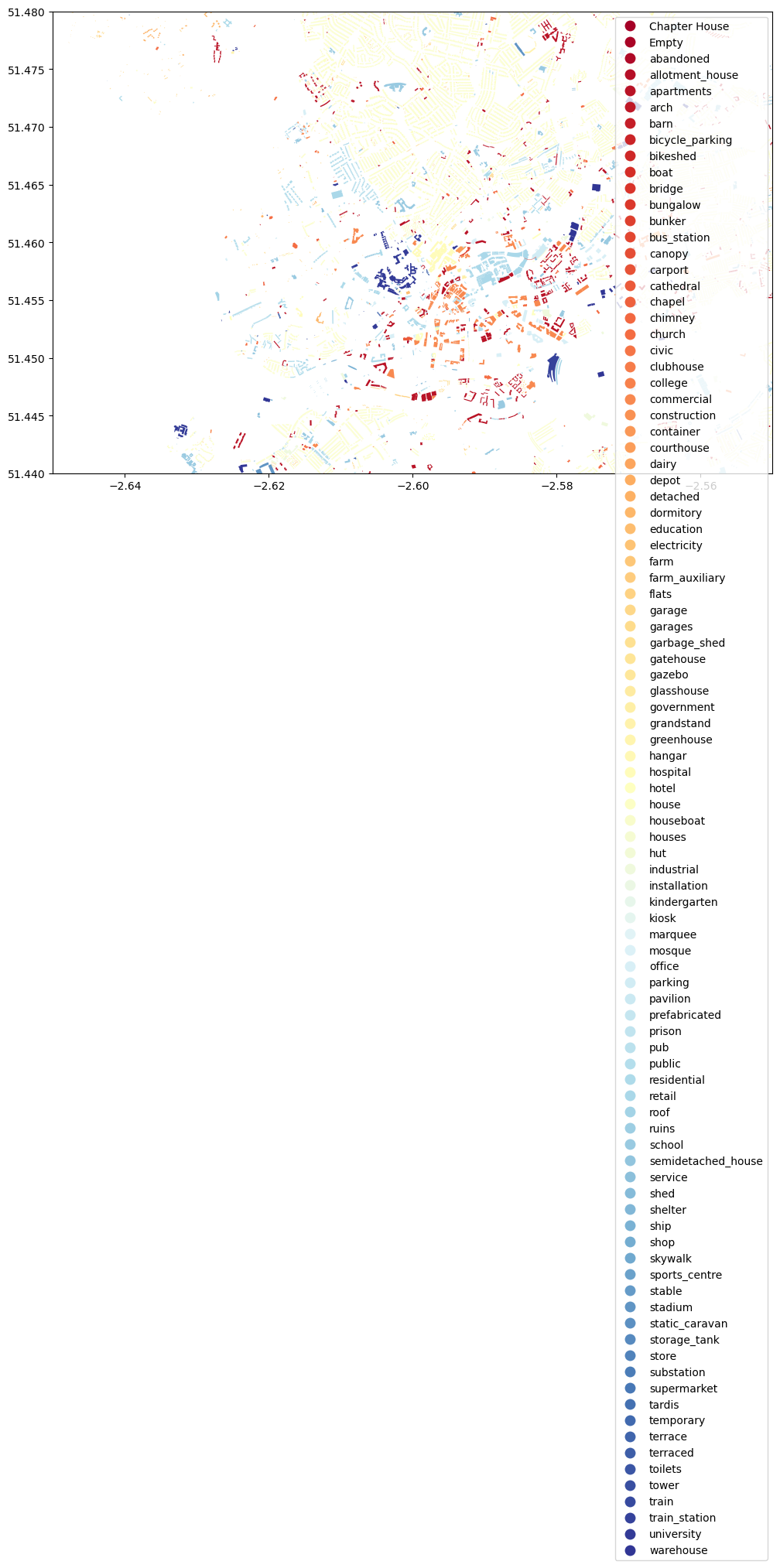
As you can see, we now zoomed in to the city center quite a lot. You can adjust the parameters yourself and test more!
Meanwhile, you may wonder whether we can overlay multiple DataFrames into the map? The answer is yes. Here is a sample code:
# Zoom into city center by specifying X and Y coordinate extent
# These values should be given in the units that our data is presented (here decimal degrees)
xmin, xmax = -2.65, -2.55
ymin, ymax = 51.44, 51.48
# Plot the map again
ax = bristol_building.plot(column="type", cmap="RdYlBu", figsize=(12,12), legend=True)
# Plot the roads into the same axis
ax = bristol_roadnetwork.plot(ax=ax, edgecolor="gray", linewidth=0.75)
# Control and set the x and y limits for the axis
ax.set_xlim([xmin, xmax])
ax.set_ylim([ymin, ymax])
(51.44, 51.48)
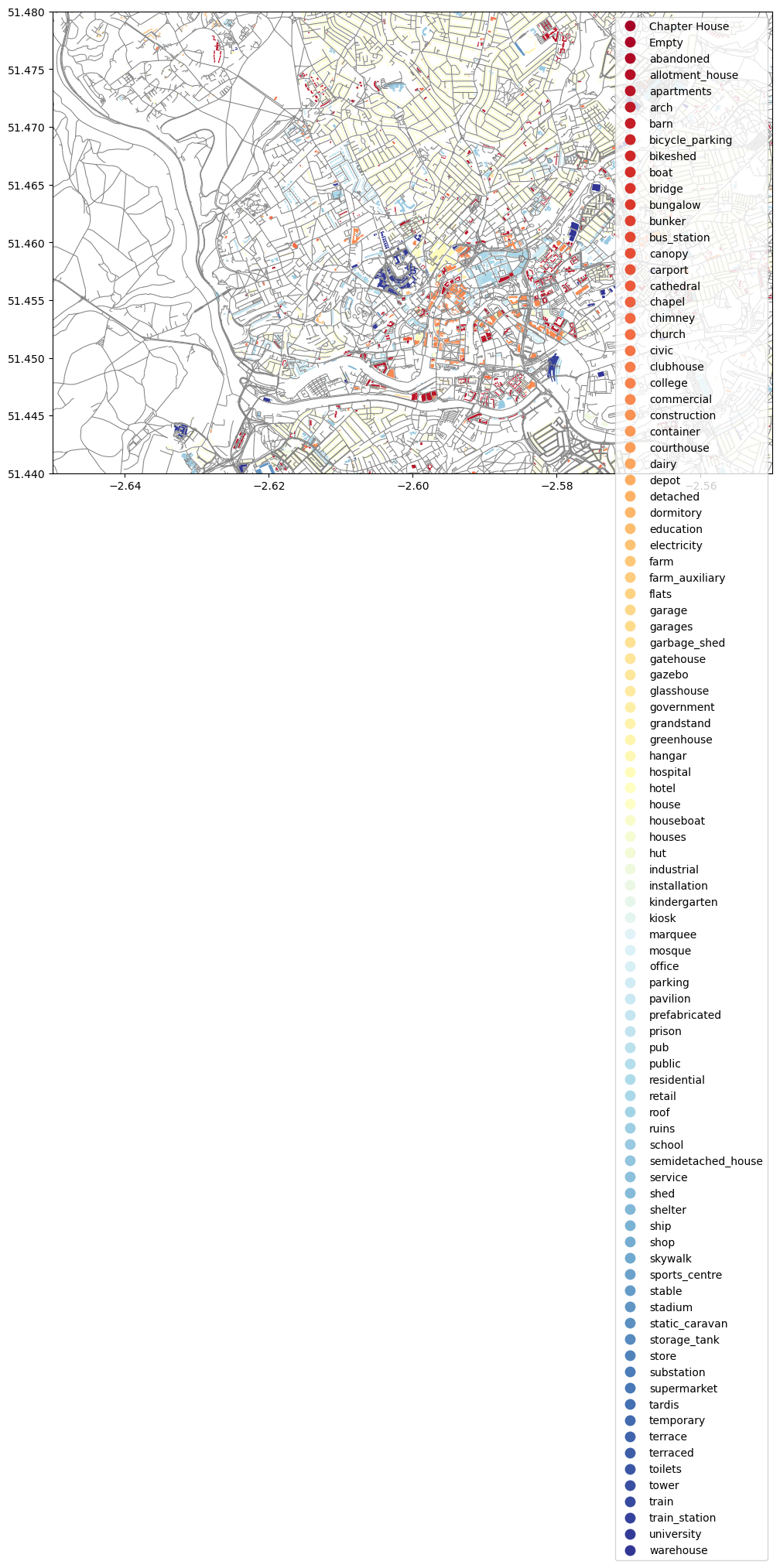
Congrats! You have now finished the very first lab of using Python to retrieve, process, and visualize spatial data. I hope you enjoyed it and have seen the power of GeoPandas, and Python in general, for processing and studying spatial data. It is also worth highlighting that the functions introduced in this tutorial are selective. There are way more interesting and useful functions provided by these aforementioned packages. I highly recommended you to explore them by yourself. Learning never stops!
Finally, let’s go back to the task of asking you to figure out how to better organize the long legend box. Below is the solution I found. There might be other ways of doing it. How is yours?
Basically, I used the parameter legend_kwds to set up the number of columns (ncol) to be 4. For more details, check its official documentation. Note that knowing how to read these kinds of documentations would be very helpful for your programming, so it is an important skill/experience you should develop.
from mpl_toolkits.axes_grid1 import make_axes_locatable
import matplotlib.pyplot as plt
xmin, xmax = -2.65, -2.55
ymin, ymax = 51.44, 51.48
fig, ax = plt.subplots(figsize=(12, 12))
bristol_building.plot(column='type',
categorical=True,
cmap="RdYlBu",
ax=ax,
legend=True,
legend_kwds={'loc': 'lower left',
'ncol': 4,
'bbox_to_anchor': (0, 0, 0.5,0.5)})
#ax.set_axis_off()
ax.set_xlim([xmin, xmax])
ax.set_ylim([ymin, ymax])
plt.show()